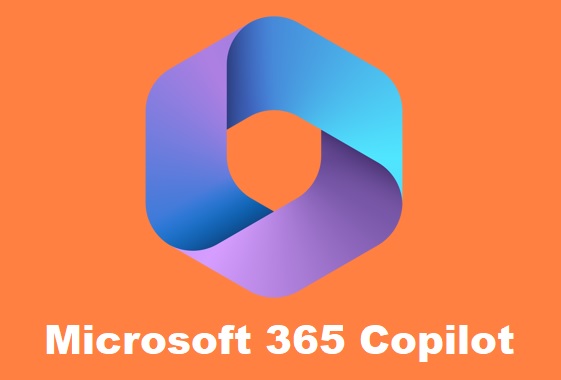
Microsoft 365 Copilot is the new buzz in the technology world these days. Just after teasing Google by implementing AI Chatbot in the Bing search engine, Microsoft now has introduced AI support in its conventional 365 application tools like Word, Excel, Powerpoint, etc. It is rubbing salt in Google’s wounds.
Every Big Tech. giants want to be in the first row in this modern AI warfare. Recently Adobe has introduced its AI-based creative tool Adobe Firefly. In this post we will spray some light on Microsoft 365 Copilot and it’s features and pricing.
What is Microsoft 365 Copilot?
Microsoft 365 Copilot is a support service offered by Microsoft for its Microsoft 365 suite of productivity tools. It is designed to provide expert assistance and guidance to organizations that use Microsoft 365 to help them achieve their business goals. It is an intelligent combo of chatGPT and Microsoft tools for your day-to-day productivity.
Since Microsoft Corp. has invested $10 billion in OpenAI products, Microsoft is using its intelligence for its own tools to make it more effective and productive.
Understand by an example: You might have used Microsoft Excel. You know how tedious it is to remember the Excel formulas for calculating various parameters.
Also creating and depicting data into visually appealing graphs is not a task for everyone to do easily. Now with Microsoft 365 Copilot, you just need to type the thing you want in the chat section and Copilot will do it for you. Copilot will analyze your data and provide suggestions for charts, tables, and other visualizations that can help you better understand your data.
The Microsoft 365 Copilot service is available as part of the Microsoft 365 subscription and is designed to be easy to use and affordable for businesses of all sizes. Customers can access the service through the Microsoft 365 admin center or by contacting Microsoft support.
How to use ChatGPT intelligence in your Python Project
Copilot is integrated into Microsoft 365 in two ways. It works alongside you, embedded in the Microsoft 365 apps you use every day — Word, Excel, PowerPoint, Outlook, Teams and more — to unleash creativity, unlock productivity and uplevel skills.
You can give it natural language prompts like “Tell my team how we updated the product strategy,” and it will generate a status update based on the morning’s meetings, emails and chat threads.
Overall, Microsoft 365 Copilot is a valuable resource for businesses that want to maximize their investment in Microsoft 365 and ensure they are using the tools effectively to achieve their goals.
Benefits of Using Microsoft 365 Copilot
There are many benefits to using Microsoft 365 Copilot, including:
- Increased productivity: Copilot can help you write faster and more effectively by suggesting text, phrases, and ideas.
- Improved accuracy: Copilot can help you avoid errors by checking your grammar and spelling.
- Increased creativity: Copilot can help you come up with new ideas and perspectives.
- Reduced stress: Copilot can help you relax and focus on your writing by taking some of the work off your shoulders
Microsoft 365 Copilot Availability
Copilot 365 is currently available in a limited private preview, but Microsoft has announced that it will be expanding availability in the coming months. Read about latest news on Microsoft 365 Copilot Availability
To be eligible for the Microsoft 365 Copilot Early Access Program, you must:
- Have a Microsoft 365 subscription
- Be a member of an organization that has been invited to participate in the program
- Sign up for the program through the Microsoft 365 admin center
Microsoft 365 Copilot is still under development, but it has the potential to be a powerful tool for anyone who writes for work. If you are interested in trying it out, I encourage you to sign up for the Early Access Program.
How to use Microsoft Copilot?
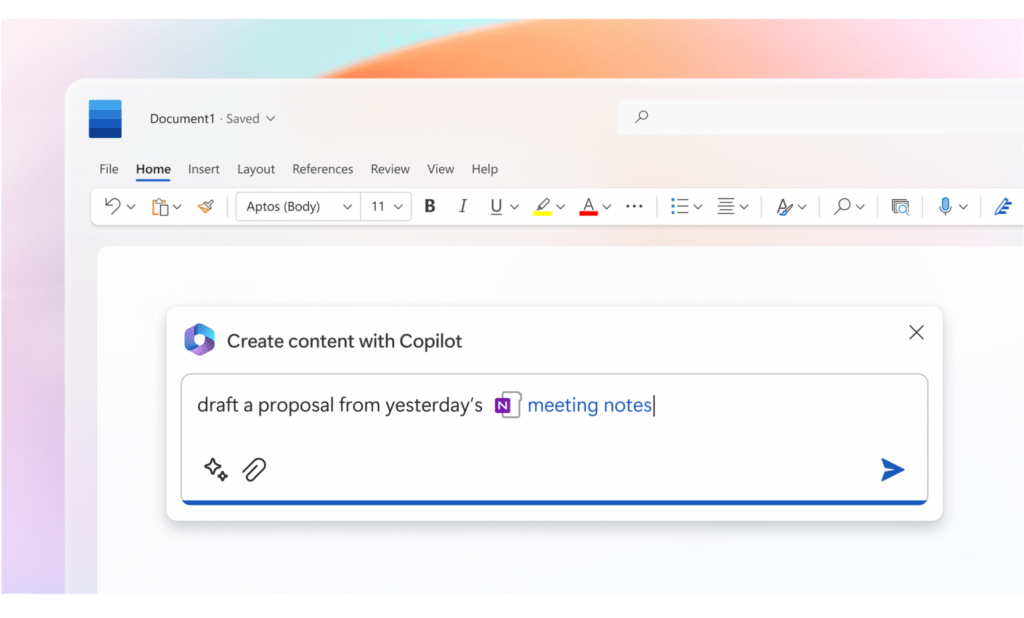
Microsoft 365 Copilot has real-time access to both your content and context in the Microsoft Graph. This means it generates answers anchored in your business content — your documents, emails, calendar, chats, meetings, contacts, and other business data — and combines them with your working context — the meeting you’re in now, the email exchanges you’ve had on a topic, the chat conversations you had last week — to deliver accurate, relevant, contextual responses.
More to Read: Best Laptop for Data Science
To use Microsoft 365 Copilot, you need to have an active Microsoft 365 subscription that includes access to the service. Once you have access, you can follow these steps to use Copilot:
- Sign in to your Microsoft 365 admin center using your administrator credentials.
- Click on the “Support” option in the left-hand menu.
- Select “Contact support” and choose the category that best matches your issue.
- Choose your preferred method of contact, such as chat, phone, or email.
- Describe the issue you are experiencing and provide any relevant details.
- A Microsoft expert will assist you in resolving the issue or provide guidance on how to best use the Microsoft 365 tools.
Microsoft 365 Copilot’s foundational skills are a game changer for productivity: It can already create, summarize, analyze, collaborate and automate using your specific business content and context.
Being AI-based, Copilot is designed to learn new skills. Copilot can learn how to connect to CRM systems of record to pull customer data — like interaction and order histories — into communications. As Copilot learns about new domains and processes, it will be able to perform even more sophisticated tasks and queries.
Microsoft 365 Copilot Demo
Microsoft 365 Copilot Demo in Excel?
Microsoft 365 Copilot is a feature that provides AI-powered assistance and suggestions while working in Microsoft Excel. Here’s how to use Copilot in Excel:
- Open a new or existing Excel workbook.
- Click on the “Home” tab in the Excel ribbon.
- Click on the “Get Ideas” button in the “Ideas” group.
- The Copilot pane will appear on the right side of the Excel window. You can also access the Copilot pane by clicking on the “Review” tab and then clicking on “Insights.”
- In the Copilot pane, type a question or describe the data you want to analyze in the “Tell me what you want to do” box. For example, you could type “compare sales by region” or “show me a chart of expenses over time.”
- Copilot will analyze your data and provide suggestions for charts, tables, and other visualizations that can help you better understand your data.
- Click on a suggestion to apply it to your worksheet.
You can also use Copilot to analyze specific data ranges in your worksheet. Simply select the data range you want to analyze, then click on the “Ideas” button or “Insights” button in the ribbon to open the Copilot pane. Copilot will provide suggestions based on the selected data range.
Here is a video to show you how Copilot can help you with Microsoft Excel
Microsoft 365 Copilot Demo in Powerpoint?
Here’s how to use Copilot in PowerPoint:
- Open a new or existing PowerPoint presentation.
- Click on the “Home” tab in the PowerPoint ribbon.
- Click on the “Design Ideas” button in the “Design” group.
- The Copilot pane will appear on the right side of the PowerPoint window, showing design suggestions for your slide.
- In the Copilot pane, type a question or describe the type of slide you want to create in the “Tell me what you want to do” box. For example, you could type “create a timeline slide” or “add a chart to my slide.”
- Copilot will analyze your text and suggest design ideas that match your request.
- Click on a suggestion to apply it to your slide.
Alternatively, you can use Copilot to create new slides based on your content. Simply select the text or content that you want to use in your new slide, then click on the “Design Ideas” button in the ribbon. Copilot will analyze your content and suggest slide designs that match your content.
You can also use Copilot to find images for your slides. Click on the “Insert” tab in the PowerPoint ribbon, then click on the “Pictures” button. In the “Insert Picture” dialog box, type a description of the image you want to find in the “Tell me what you want to insert” box. Copilot will provide suggestions for images that match your description.
Here is a video to show you how copilot can help you with Microsoft Powerpoint
Microsoft 365 Copilot Demo in Word?
Here’s how to use Copilot in Word:
- Open a new or existing Word document.
- Click on the “Home” tab in the Word ribbon.
- Click on the “Ideas” button in the “Proofing” group.
- The Copilot pane will appear on the right side of the Word window, showing suggestions for your document.
- In the Copilot pane, type a question or describe the task you want to accomplish in the “Tell me what you want to do” box. For example, you could type “format my table” or “insert a header.”
- Copilot will analyze your text and provide suggestions for formatting, layout, and other tasks.
- Click on a suggestion to apply it to your document.
Alternatively, you can use Copilot to improve your writing. Select the text you want to improve, then click on the “Ideas” button in the ribbon. Copilot will analyze your text and suggest changes to improve your grammar, punctuation, and writing style.
You can also use Copilot to find images for your document just stated above in the Powerpoint section.
Here is a video to show you how copilot can help you with Microsoft Word
Microsoft 365 Copilot Pricing
The 365 Copilot Pricing varies for different tiers and use case. Here is the complete information about Microsoft 365 Copilot Price scheme.
Individual pricing
- Microsoft 365 Copilot for Individuals costs $10 per user per month (or $100 per user per year).
- This plan includes access to Copilot for all of your Microsoft 365 apps, including Word, Excel, PowerPoint, and OneNote.
- You can also use Copilot in other code editors, such as Visual Studio Code and JetBrains IDEs.
Business pricing
- Microsoft 365 Copilot for Business costs $19 per user per month.
- This plan includes all of the features of the Individual plan, plus additional features for businesses, such as:
- License management
- Organization-wide policy management
- Privacy capabilities
- VPN support
Freemium plan
- Microsoft is also offering a freemium plan for Microsoft 365 Copilot. This plan includes limited access to Copilot, such as:
- 100 prompts per month
- Access to Copilot in Word, Excel, PowerPoint, and OneNote
Pricing for education and non-profits
- Microsoft offers discounted pricing for Microsoft 365 Copilot for education and non-profits.
- To learn more about pricing for these organizations, please visit the Microsoft 365 Copilot website.
Availability
Microsoft 365 Copilot is currently in early access and is available to a limited number of users. The general release is expected to happen later this year.