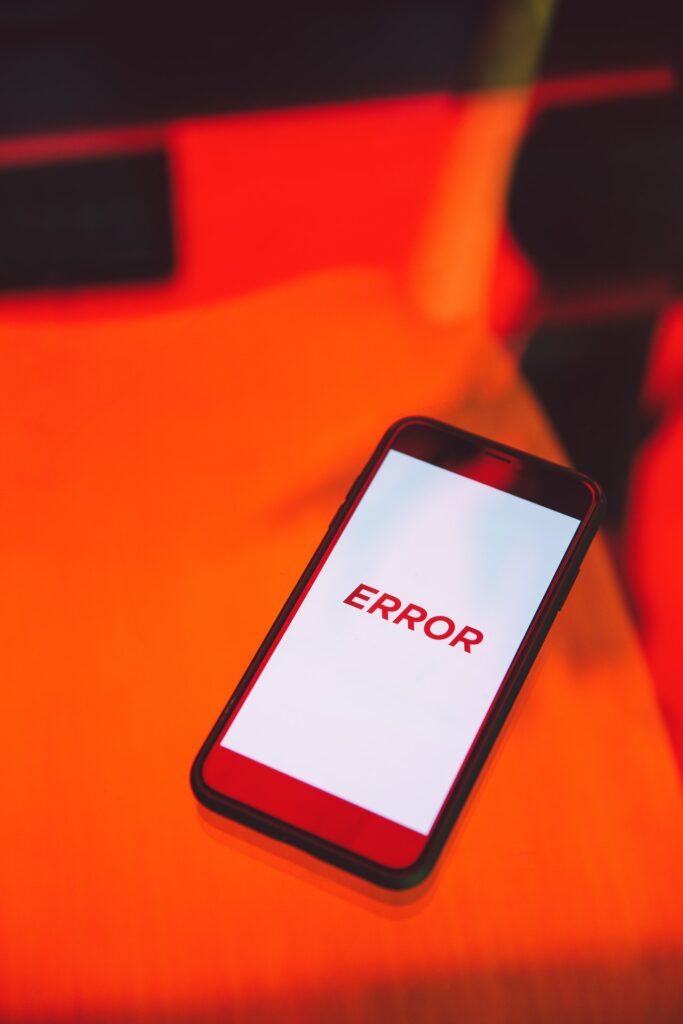
Generally, the user who use Google Chrome browser may have encountered the ERR_SSL_PROTOCOL_ERROR. It is a Secure Sockets Layer (SSL) error that occurs when the browser fails to establish a secure connection with the website.
In this post we, will give you the reason for this SSL error and way to resolve this bug. But let’s first understand what SSL is.
What is SSL and Why it is important for a website?
SSL (Secure Sockets Layer) is a security protocol that enables secure communication between a web server and a web browser. It works by encrypting the data that is transmitted between the two, thereby making it difficult for anyone to intercept and read it.
Having a valid SSL in a Website has tons of advantages like:
SSL helps to authenticate the identity of the website to the user. When a website has an SSL certificate, it means that it has been verified by a trusted third-party organization, and the user can be sure that they are communicating with the legitimate website.
Websites with SSL certificates are more trusted by users than those without it. Their presence on a website indicates that the website takes its security seriously.
Google has confirmed that having an SSL certificate is a ranking factor in its search algorithm. Websites with SSL certificates are more likely to rank higher in search engine results.
What is err_ssl_protocol_error?
ERR_SSL_PROTOCOL_ERROR is a common error message that occurs when you try to access a website using HTTPS. It means that there is an issue with the SSL/TLS protocol, which is responsible for encrypting the data that is sent between your browser and the website.
This error can occur due to several reasons, including:
- Incorrect Date and Time Settings: SSL certificates have an expiration date, and if the date and time settings on your device are incorrect, the certificate may appear invalid.
- Antivirus or Firewall: Some antivirus or firewall programs can block SSL connections. In some cases, disabling these programs may resolve the issue.
- Outdated Browser: Older browsers may not support the latest SSL/TLS protocols, leading to protocol errors. Make sure that your browser is up-to-date.
- Invalid SSL Certificate: If the SSL certificate presented by the website is invalid, expired, or issued by an untrusted authority, your browser will not establish a secure connection.
- Server Configuration: The server-side configuration can cause SSL protocol errors. Misconfigured SSL certificates, firewalls, or proxies can prevent SSL connections from being established.
How to resolve err_ssl_protocol_error?
If you encounter an ERR_SSL_PROTOCOL_ERROR, you can try the following steps to resolve the issue:
- Verify that the date and time settings on your device are correct.
- Temporarily disable your antivirus or firewall programs and try accessing the website again.
- Try accessing the website using a different browser or device.
- Clear your browser cache and cookies.
- Contact the website owner or your system administrator for help in resolving the issue.
Force HTTPS Connection on Your Website to solve err_ssl_protocol_error
After installing SSL, your website will be available in HTTP and HTTPS protocols. Unless forced to run on HTTPS, your website will run on HTTP by default.
If the previous step does not solve the issue, check whether your website has HTTPS forced. Not forcing HTTPS is also a possible cause for ERR_SSL_PROTOCOL_ERROR.
Remember, switching from HTTP to HTTPS can cause issues for your website, including inaccessibility. For this reason, create a backup of your website before making further changes in case it goes wrong.
Fix ERR_SSL_PROTOCOL_ERROR by disabling QUIC Protocol
QUIC (Quick UDP Internet Connections) provides a TLS/SSL equivalent connection to Google’s servers. By default, the QUIC protocol is enabled in Chrome. To disable it, copy chrome://flags/#enable-quic and paste it into the address bar, hit enter. On top of your screen, the Experimental QUIC Protocol would have been set as Default. Disable it and relaunch Chrome.
We don’t necessarily advise this, but it’s been proven to work in some obscure cases so we’re putting it on the list.
Conclusion
“ERR_SSL_PROTOCOL_ERROR” is a common error message that occurs in web browsers when there is an issue with the SSL/TLS certificate or protocol used to secure a website. Here are some steps you can take to resolve the issue:
| Steps | Description |
|---|---|
| Step 1: Check your internet connection | Make sure your internet connection is stable and working properly. If you’re using a Wi-Fi connection, try resetting your router or modem. |
| Step 2: Clear browser cache and cookies | Clear your browser cache and cookies to ensure that you’re not loading outdated or corrupted information. |
| Step 3: Disable browser extensions | Some browser extensions can interfere with SSL/TLS certificates. Disable any extensions that you suspect might be causing the issue. |
| Step 4: Try a different browser | If the issue persists, try using a different web browser to see if the problem is specific to your current browser. |
| Step 5: Update your browser | Make sure your browser is up-to-date with the latest security updates and bug fixes. |
| Step 6: Disable SSL scanning in antivirus software | Some antivirus software can interfere with SSL/TLS certificates. Try disabling SSL scanning in your antivirus software to see if that resolves the issue. |
If none of these steps resolves the issue, you should contact the website administrator to verify that their SSL/TLS certificate is configured correctly and meets the requirements of your web browser.