
What is an IDE?
An Integrated Development Environment (IDE) is a software application that consists of a source code editor, a compiler or interpreter, and a debugger working together to provide developers a platform to write, test, and debug code all in one place, making the development process more streamlined and efficient.
Yes, it is true that we can write our codes even on simple tools like Notepad, but that not gonna give you the facility of compiling or interpreting your codes and debugging the errors.
Simple languages like HTML, and Javascript can easily be handled on Notepad, and Notepad++(It is one of the simplest code editors), but to deal with languages like Python, Java, etc, you will need some kind of IDE.
Difference between an IDE and a code editor
Both an IDE and a code editor are programming tools that help to write code but they have a few differences in them.
A code editor is a simple and lightweight platform that helps to write and edit codes efficiently with features like syntax highlighting, code completion, indentation, etc. Most code editors don’t have a compiler.
On the other hand, an IDE is bulky having all the features of a code editor along with the presence of a compiler or an interpreter. It has a built-in debugger, which allows you to step through your code and see what’s happening at each step, and a code profiler, which can help you identify and optimize performance bottlenecks in your code.
Best IDE for Python Programming
Here we have selected some of the best and most popular IDEs for Python programmers. The IDE tools that we have mentioned below are available on Windows, Linux, and macOS.
Visual Studio Code
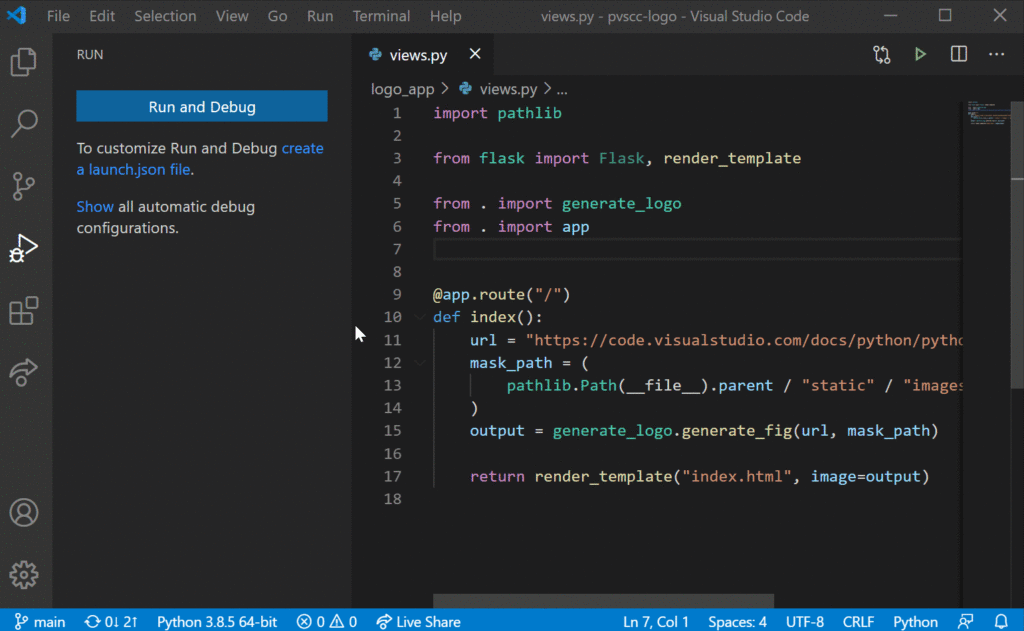
Visual Studio Code is one of the most popular IDE out there in the market that is open source and free of cost by Microsoft.
This IDE is not specifically designed for Python, it is a general IDE for any language. Yet the python coder prefers this as a first choice.
The reason for this being so popular is that the VS Studio Code offers lots of powerful features that only some of the paid IDEs offer.
It is packed with lots of helpful extensions that you can install within the software to make your job easy. It has other facilities like Git integration, code debugging within the editor, dashboard customization, etc.
Although Visual Studio Code is a code editor and does not qualify as an IDE, the installation of some extensions gives a similar experience as other IDEs out there in the market. But as a beginner, you need not to look into these technical terms. It is best for Python and best for any other languages
PyCharm

As the name sounds, this is a specially designed IDE for Python programmers and is among the top list of Python developers. Developed by JetBrains, this is one of the widely used Python IDE by professional developers for large projects.
PyCharm is highly customizable and packed with some helpful and intelligent functions like smart code navigation, quick and safe code refactoring, features like accessing databases directly from the IDE, and support for JavaScript, CSS, TypeScript, CoffeeScript, etc.
It is Freemium software which means it has all the necessary features in the community Community Edition that is enough for learning or for small projects while the Professional Edition has additional features such as Python Profiler, Remote development capabilities, Scientific tools, etc.
The Pycharm takes more space in your system to install as compared to VS Studio Code. Also, Pycharm consumes more memory than VS Studio Code and hence loads a little bit slower.
Sublime Text 3

Sublime Text 3 is a lightweight code editor famous among developers due to its ease of use and strong community support.
The ST3 is used for various programming languages including Python and is at the top list among Python developers due to its being Free and giving highly customizable options and also offering fast development speeds and reliability.
This code editor offers various features like Split Layouts to arrange files in various split screens, Code Snippets that increase productivity by giving the ability to create common pieces of code with a single keyword, auto loading of the last session that re-opens all files and folders you had open when you closed the editor the last time and Chrome-like Tabs that make navigate and edit several files much simpler.
It is free but, you have to pay for the premium version of the software which is one of its downsides.
Spyder
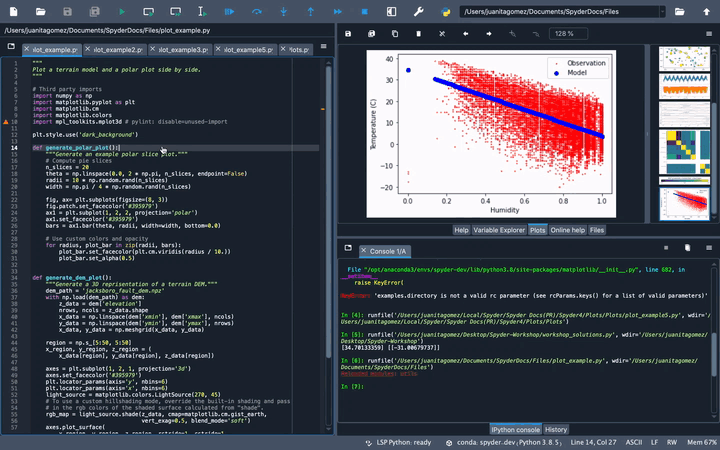
This is another most popular Python IDE in the buzz that is meant for those Python developers who are also involved in Data Science works and scientific programming.
Developed and maintained by the scientific Python community, this IDE is Free and open source. It comes packed with features like automatic code completion and splitting, code profiling, advanced analysis & debugging of code, etc to help Python developers get their quality work easily.
Spyder IDE comes with the Anaconda distribution which means you can plot different types of charts and do data manipulation making Data Analysis and visualization tasks easily.
Moreover, Python libraries such as NumPy, SciPy, Matplotlib, SymPy, etc. can easily be installed in it giving you a robust scientific environment for Python development.
If you want to execute simple Python codes
If you are not learning Python software development and have just started involving in just Python basics like variables, loops, and oops, you can practice all these through various other ways instead of installing heavy IDE and making your system heat.
If you have Python installed in your system, you can execute the Python codes in the Terminal. It works well on all cross-platform devices like Windows, Linux, and macOS.
You just need to provide the terminal with the path where the Python is installed, and it will execute your code easily. See the below code snippet. Here we have python installed in our python folder directory.
C:\Users\Username>python
>>> print('HELLO WORLD')If you have a python file and you want to run it through the terminal, you can do it simply by calling its filename as can be seen in the below codes:
C:\Users\Username>python\myproject.pyYou can also use various Online Python compilers to practice and learn. Our website also has an Online Python Compiler which provides you with a simple interface and other helpful guides to learn Python in a better way.