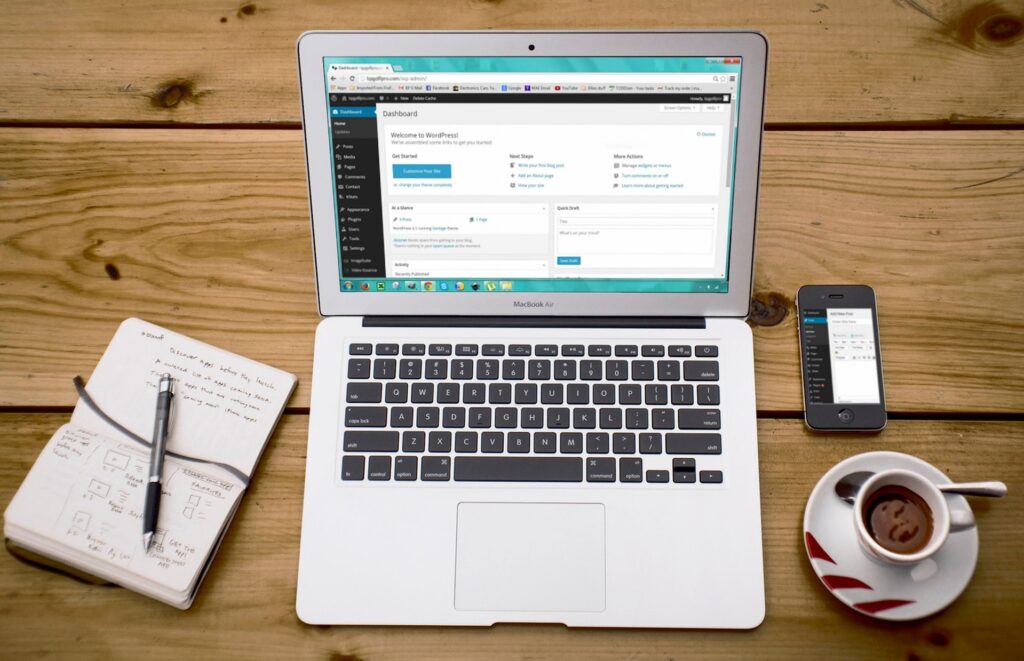
Your PHP Installation Appears to be Missing the MySQL Extension which is Required by WordPress
Is your WordPress website showing an error message that says “Your PHP installation appears to be missing the MySQL extension which is required by WordPress”? Don’t panic! This issue is not uncommon, and it can be resolved with a few simple steps. In this article, we will explain what causes this error and guide you through the process of fixing it.
Understanding the Error Message
When you encounter the error message “Your PHP installation appears to be missing the MySQL extension which is required by WordPress,” it means that your PHP configuration lacks the necessary extension to communicate with the MySQL database. WordPress relies on this extension to store and retrieve data from the database, so its absence can disrupt the functionality of your website.
Causes of the Error
There are a few reasons why this error may occur:
- PHP Misconfiguration: The PHP configuration on your server might be missing the MySQL extension, which is needed for WordPress.
- Unsupported PHP Version: You might be using an outdated or unsupported version of PHP that does not include the MySQL extension.
- Missing MySQL Libraries: The required MySQL libraries may not be installed on your server.
Fixing the Issue
To resolve the “missing MySQL extension” error, follow these steps:
Step 1: Check PHP Version Compatibility
First, ensure that your PHP version is compatible with WordPress and includes the MySQL extension. WordPress recommends using PHP 7.4 or higher. Check your PHP version by creating a PHP file with the following code:
<?php
phpinfo();
?>Save the file as phpinfo.php and upload it to your server. Access the file in your web browser (e.g., http://www.example.com/phpinfo.php) and look for the PHP version information. If you’re using an older version, consider upgrading to a supported version.
Step 2: Enable the MySQL Extension
If your PHP version is compatible but lacks the MySQL extension, you’ll need to enable it. Follow these instructions based on your server environment:
For Linux (Ubuntu):
- Open the terminal or SSH into your server.
- Run the following command to install the MySQL extension:
sudo apt-get install php-mysqlFor Windows:
- Locate your PHP installation directory.
- Open the
php.inifile in a text editor. - Look for the following line and remove the semicolon at the beginning if present:
;extension=mysqliChange the above code to:
extension=mysqliSave the php.ini file and restart your web server.
Step 3: Verify the Extension
To confirm that the MySQL extension is now enabled, create another PHP file with the following code:
<?php
phpinfo();
?>Save it as mysql_check.php and upload it to your server. Access the file in your web browser and search for “mysqli” or “mysql” in the PHP information. If you find it, the extension is successfully enabled.
Step 4: Test WordPress
After enabling the MySQL extension, check if the error message has disappeared by refreshing your WordPress website. If the error persists, try clearing your browser cache and restarting your web server.
Conclusion
Encountering the “Your PHP installation appears to be missing the MySQL extension which is required by WordPress” error can be frustrating, but with the right steps, you can resolve it. By checking your PHP version compatibility, enabling the MySQL extension, and verifying its presence, you can get your WordPress website up and running smoothly again. Remember to always keep your PHP version updated and ensure that the necessary extensions are enabled for a seamless WordPress experience.